Setting visibility of individual grades or categories in the gradebook can be a tricky task, as the visibility is controlled by a number of settings in different places.If the gradebook itself is not visible to students, see the information in How do I set the visibility of the gradebook to show or hide it from students?. The simplest way to control visibility is from the Gradebook setup page, accessed by clicking on Grades in the left side menu, and then the Setup tab. From that page, locate the desired category title or grade item, and click on Edit to the far right of an item or category and then select Hide or Show next to the eye icon.

Hiding grades until a certain date
In addition to manually hiding or showing grades by clicking on the eye icon in the edit menu, Moodle also provides for scheduling of visibility of grade items or categories from the settings menu. To do this, from the gradebook setup page, click on Edit and Edit settings to the right of the grade item or category title.
From the settings page, expand the Grade item (or Category total for categories) section, and scroll down to the Hidden until setting and check the Enable box to the right of the date fields. Fill out the date that the item or category should become visible and Save changes. This setting can be overridden/turned off at any time from the setup page by choosing Show from the editing drop-down menu.
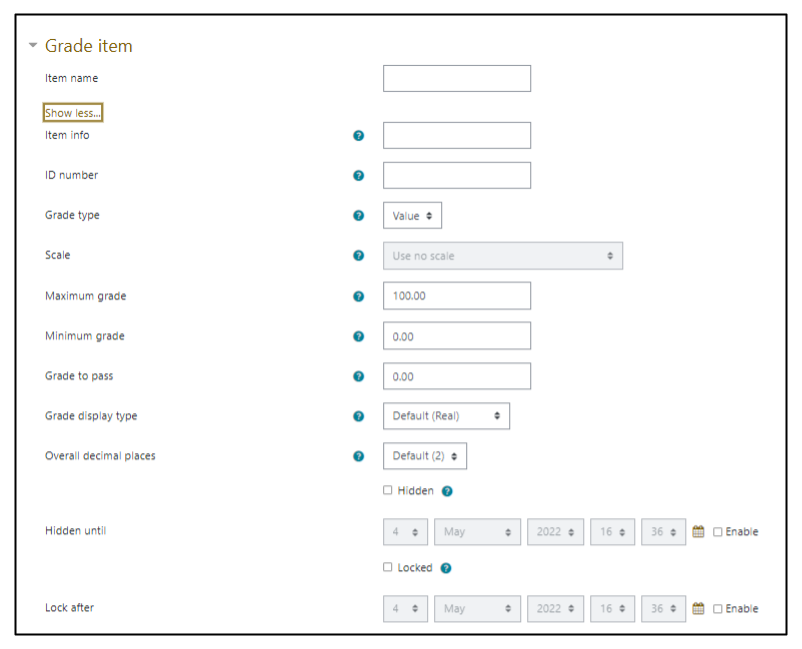
Another setting that can prevent grades from being reported to students is the locked grade setting. Locking a grade or category will prevent Moodle activities from reporting grades to the gradebook, which could be used to allow participants to complete a quiz after a certain date for experience, but prevent the grade from counting in the gradebook. If you want to lock an item or category, or if you need to unlock an item so that an acitivity grade will be reported to the gradebook, go to the settings page of a grade item or category (see image above). As above, expand the Grade item or Category total section and scroll down to the Lock after item. To lock or unlock it, simply click on the checkbox next to Locked. If you wish to set an item to be locked after a certain date, click on Enable to the right of the date fields and enter the date after which grades will no longer be automatically reported to the gradebook.
Other hidden grade considerations
The above solutions to showing grades may not, however, work if other settings are in place. One conflicting factor is if the activity associated with the grade item has itself been hidden from students. Hiding an activity will automatically hide its grade from students in the gradebook. Once this has been done, it is possible to change that setting to Show from the gradebook setup page, but if the activity has not been shown on the course page, it will remain hidden in the gradebook. See Hide or Restrict Access to Moodle Activities for detailed instructions on showing a hidden activity.
For quizzes, the option to show or hide is not available from the Gradebook setup page, instead, visibility is controlled by the more complex quiz settings, which are detailed in the Grayed Out Quizzes in the Gradebook article.
There are two other situations where grades may not appear in the gradebook when you expect them to. One is when the grade item has been locked from the grade item settings page. Locking prevents any automatic reporting of grades to the gradebook. If this has been turned on, the grades won’t appear in the gradebook until the lock has been removed.
The other situation can arise if Marking workflow has been turned on in the Grades section of an Assignment. This function allows for grading by multiple instructors, with the opportunity to review grades before releasing them to the gradebook. If this has been enabled for an Assignment, and the work has been graded, but not marked as Released, then it will not appear in the gradebook.
One final note about hiding grades. If a grade has been hidden, but the Course grade setting for totals with hidden items is set to Show totals including hidden items, it may be possible for the student to determine the value of the hidden grade (particularly in the situation where it is the only value in a category, in which case the total will be the value of the hidden item). For this reason the default, recommended value is Show totals excluding hidden items. Additionally, if this setting has been set to Show hidden, then hidden items will appear in the gradebook, although they will appear in a different color font, indicating that they are set to be hidden, but are still being shown. For more information on totals and hidden items, see Showing Totals in Moodle Gradebook.