One use of Moodle forums is to create a journal where the instructor can assign tasks to an entire class, and have participants reply and add discussion topics that only that participant and the instructor can see and reply to.
Creating Individual Groups
In order to create a Journal Forum, groups must first be created with each group containing just one participant. To do this, follow the directions in the article Creating and Managing Moodle Groups, with the following options:
- Choose the option to Auto-create groups
- Auto create based on: Members per group
- Group/member count: 1
- Grouping of auto-created groups: New grouping (with an appropriate name, ie. "Journal Groups")
Creating the Journal Forum
Once groups of 1 participant per group have been formed, a forum can be created using these groups. Begin by clicking on Add an Activity from the section on your Moodle page where you want students to access the forum (Note: if the journal activity will span several weeks or sections, you might want to place this at the top of the course, or in a separate section)
-
Name your forum and write the instructions for students in the Description box below it. If you choose “Standard forum displayed in a blog-like format” from the Forum types, you will be able to read and rate submissions without having to click and open individual discussions (but you will need to click on those to see and rate replies).
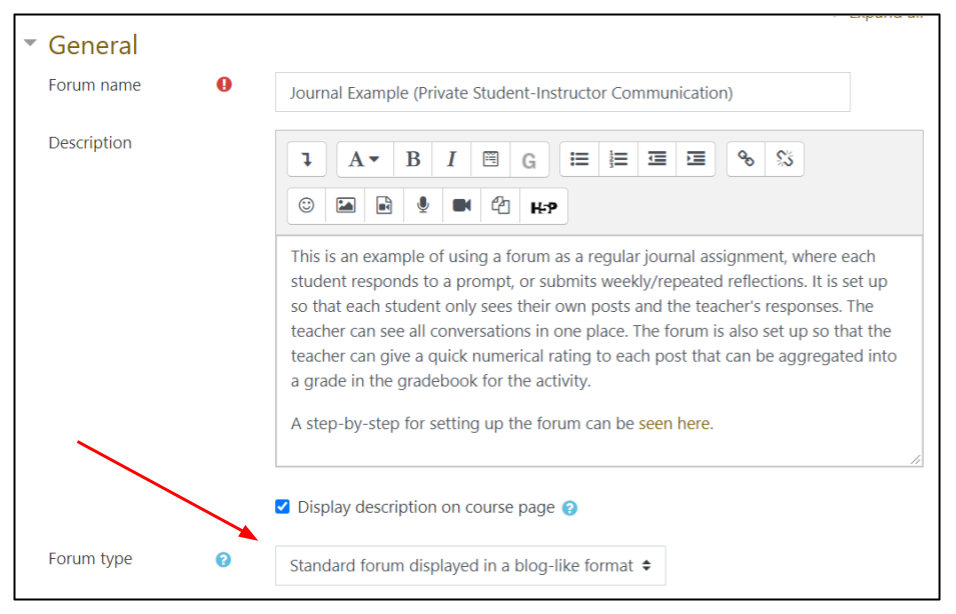

Posting to the Forum
When posting to a forum with groups like this one, you must be aware that there are two ways to post to the entire course/all groups/all individuals. If you post to All participants, then it will be visible to all in the course, but no one will be able to reply directly to it, as it is not directed to a single group. This is useful for general information, announcements, or to direct group members to start a new discussion. If you wish for all participants to be able to reply directly to the post, then you must choose Advanced under the text editor and on the next page check the Post a copy to all groups checkbox. This will create a copy of the post for each group/individual (you will see as many copies of the post as there are groups), and each copy will be associated with replies from that group/individual. You may also direct a post at a single group/individual by choosing the name of the group/individual in the drop-down list next to Separate groups (name of Grouping).
Grading the Forum
If you wish to assess the forum, there are two options, Ratings and Whole forum grading. An explanation of the two types of grading and how to set up the grading can be found in the Rating and Grading Moodle Forums article.