As a member of St. Olaf, you will be able to access some industry-standard software for educational use. These options are available to anyone with a St. Olaf email (including students, staff and faculty), and can sometimes be used on your own personal computer instead of having to go to a campus lab. If you have a question on an application that is not listed here, please contact the IT Helpdesk to inquire about other software types. There may also be an open-source alternative if the application you need here is not listed.
It is important to keep in mind that the majority of these resources can only be accessed with your St. Olaf account and not a personal account. IT can only support resources for St. Olaf accounts.
Adobe ID and Software
Autodesk Education
ESRI ArcGIS
Google Workspace
LibKey Nomad
LibreOffice
Linkedin Learning
Microsoft 365
Microsoft Imagine
New York Times and Wall Street Journal
Wolfram Mathematica
Wordpress
Adobe ID and Software
St. Olaf provides access to the Adobe Creative Cloud suite in certain computer labs, including the Digital Scholarship Center at St. Olaf (DiSCO) on the 4th floor of the Rolvaag Memorial Library. To access the Adobe creative cloud on lab computers, you'll need to create a Free Adobe ID. This can be linked to your St. Olaf Google credentials, or created separately with personal details.
With the Adobe ID, you can:
NOTE: Adobe IDs and accounts are not administered by St. Olaf college. Any problems with account or Adobe ID must go through Adobe Customer Care.
Autodesk Education

Autodesk, publishers of AutoCAD and 3D software, release everything they publish commercially for free to students with an .edu account. This includes:
- AutoCAD
- Tinkercad
- Maya
- And many others!
Note: The only caveat is that some files created with Autodesk Education software bear education watermarks that can’t be removed.
How do I access Autodesk Education?
- Go to the Autodesk Education website.
- Click on the software link that you wish to download.
- Sign up and verify your St. Olaf credentials.
For additional information, visit the Autodesk Education website.
ESRI ArcGIS Software

Environmental Systems Research Institute (ESRI) publishes GIS (Geographic Information Systems) software for both the Windows desktop and the cloud. St. Olaf has a full site license to ArcGIS Desktop, ArcGIS Pro and ArcGIS.com. ArcGIS is the industry-standard for mapping and GIS software.
How do I access ArcGIS?
- For access to ArcGIS Online (https://stolaf.maps.arcgis.com/) or ArcGIS Pro, contact the IT Helpdesk to have your account activated. Please note that we no longer provide access to ArcMap - only ArcGIS Pro Desktop.
- We will install ArcGIS on any college-owned computer. Software is available in the DiSCO for public access and in the RNS 400 GIS Lab. If you would like to access RNS 400, please contact the Environmental Studies department to inquire about the availability of the GIS lab. Students in Biology and Environmental Studies have priority for lab use.
For additional information on ArcGIS resources, contact IT Helpdesk.
Google Workspace

As a St. Olaf student, you already have access to the apps in Google Workspace! It does a lot of what Microsoft Office does, with the ability to allow for groups to synchronously edit the same documents. Papers and spreadsheets can be saved in common formats (like Microsoft’s .docx and .xlsx) and you can print directly to stoPrint.
How do I access Google Workspace?
- Log into your St. Olaf Google account.
- Find any Google App by clicking on the Google Apps icon on the upper-right corner of any Google Apps screen (including Gmail). The menu will show all available Google Apps: Google Sheets, Calendar, Slides, Gmail, and many others.

For additional information, visit the Google Workspace Learning Center or contact the IT Helpdesk for help with using Google apps.
LibKey Nomad Browser Extension

LibKey Nomad, provided by the St. Olaf Libraries and IT, is a browser extension that notifies you when the library provides electronic access to the articles and ebooks you find when searching on the internet. It works on sites such as Wikipedia, Amazon, Google Scholar, publisher websites, and many more.
1. Download the Nomad extension for your browser from:
LibKey Nomad
2. Activate the extension in your browser.
3. Under Select Organization, choose “St. Olaf College”.
LibreOffice

LibreOffice is a full open-source desktop office suite (similar to Microsoft Office) that has word processing, spreadsheet, presentation and other packages. This is available for most operating platforms.
How do I access LibreOffice?
Go to the website and download for free.
For additional information, visit the LibreOffice website.
Linkedin Learning
The Northfield Public Library offers free access to Linkedin Learning and other services.
See this page for more information and to sign up for a Northfield Public Library Card.
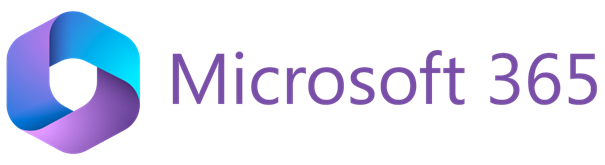
Microsoft 365
Note: This software is for personally owned computers only. All St. Olaf owned computers have Microsoft Office available in Software Center (Windows laptops) and Self Service (Mac laptops).
 Microsoft 365 (formerly Office 365) includes access to commonly used Microsoft applications:
Microsoft 365 (formerly Office 365) includes access to commonly used Microsoft applications:
-
Word
-
PowerPoint
-
Excel
-
And many more!
This is available for both Mac and Windows computers for students, faculty and staff, and you can install the FULL Office applications on up to 5 PCs or Macs for free!
How do I access Microsoft 365?
-
Go to the office.com ,
-
Login with your St. Olaf email credentials.
-
Click on Install Apps in the right-hand corner of the Microsoft 365 window
If you have any questions or need help accessing Microsoft 365, please contact the IT Helpdesk.
Note: This is available as long as your St. Olaf account is active.
Microsoft Imagine

The Microsoft Imagine program offers free access to Microsoft development tools, Visual Studio, server operating systems, training materials.
How do I access Microsoft Imagine?
- Go to the Microsoft Imagine website.
- Create a Microsoft account using your St. Olaf email.
- This may need a different password than your regular G Suite account.
- If you have already created a Microsoft account for Office 365, you can log in using this account.
- Verify your student status with your St Olaf email account to download and access the software.
Note: This is available as long as your St. Olaf account is active.
New York Times and other Online News
All St. Olaf community members can get free access to the New York Times, Wall Street Journal, and the Chronicle of Higher Education. Visit the Online Access to Current Newspapers library guide for information on how to access these resources.
Wolfram Mathematica

Mathematica is a computation program used by scientists and engineers worldwide. St. Olaf maintains a site license to Mathematica software that you can access as long as you are at the college.
How do I access Mathematica?
Follow the instructions HERE to install Mathematica.
For additional questions or help with accessing Mathematica, contact IT Helpdesk.
WordPress
St. Olaf provides a secure wordpress server for individual use, student organizations, portfolios, or course and project work.
Hosting is free, as is access to many plugins and themes already purchased by the college.
Visit pages.stolaf.edu for more information.
Students can retain access to their Pages-site for up to two years after graduation or ask it to be deleted at any time by using this form.