In order to successfully access ArcGIS Online or ArcGIS Pro, you must have an account activated for your St. Olaf email. If you do not have any account, contact IT to receive an invite.
Do not use the Google Button to log into ArcGIS software. You must have your account activated in order to access the St. Olaf license.
ArcGIS Online
It is recommended to use Google Chrome to access ArcGIS Online.
If using a Mac, it is common to receive log in errors or error messages while using various ArcGIS tools in Safari. Switching to Chrome or Firefox will resolve the majority of errors.
Go to St. Olaf ArcGIS Online and click on Sign In on the top right corner of the website.
Click on the option for Your ArcGIS organization's URL. In some cases, this step may not appear and clicking on the St. Olaf button will automatically proceed with Google 2FA. Type in stolaf into the field and click Continue.
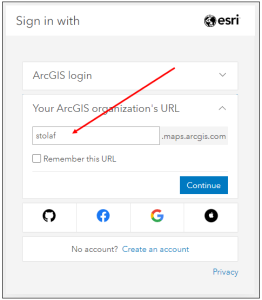
In the next window, click on the St. Olaf College button and follow the 2-Factor Authentication process.

Once your login is successful, you should be taken directly to the ArcGIS Online home screen. If you're having login trouble, contact the IT Helpdesk for additional help.
ArcGIS Pro
To log into ArcGIS Pro - click on the Sign in link on the top right.

The log-in window will appear. Follow the same process as accessing your account on ArcGIS Online.
