There may be situations where you wish to have the Ally filter on for your course and provide for alternative formats for most of your course content, but the course has one or more documents that should not have alternative formats provided. This might arise if you have documents that simply aren't handled well by Ally in its attempts to create alternative formats, such as when a document contains a large amount of non-standard orthography that Ally cannot interpret, or in cases where you may wish for individual files to be disabled so that translated versions cannot be downloaded.
Turning off alternative formats for an individual file
In order to prevent users from downloading alternative formats, you need to disable downloads by first clicking on the A icon with the down arrow to open the Download alternative formats pop-up window.
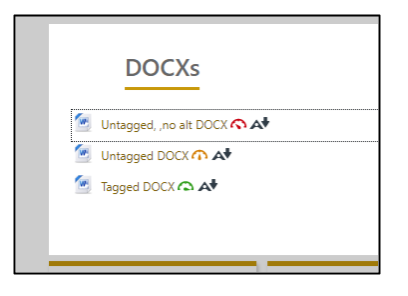
At the top of the window, click on the down arrow next to the Download alternative formats title, and select Disable alternative formats for this file.
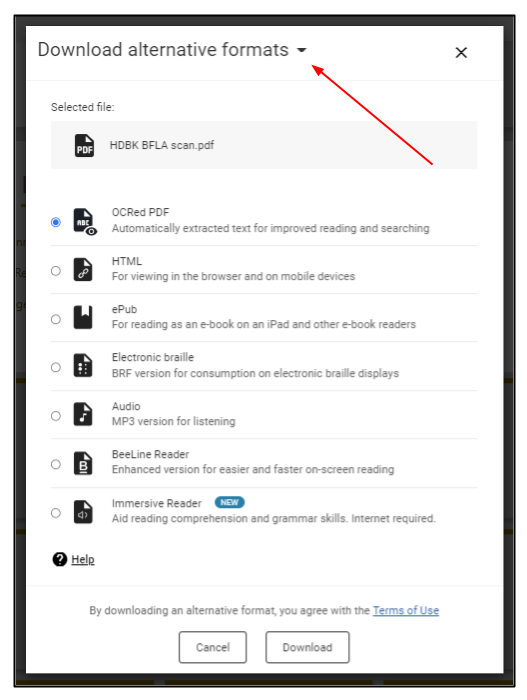
The window will then change to indicate that alternative formats have been disabled for this file, with buttons to Close the window and proceed, or Enable for this file to reverse the action and allow downloads. The A icon will still appear next to the file, but users will see a similar screen when they attempt to access alternative formats.
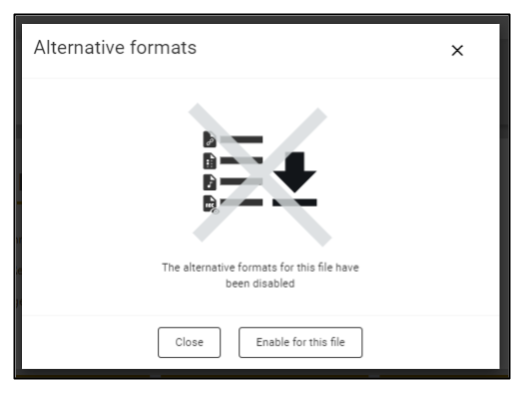
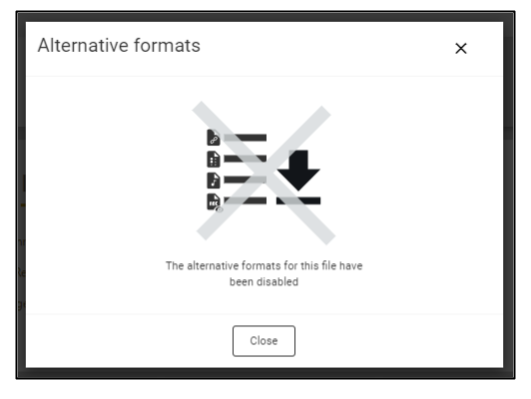
Turning alternative formats back on
To reverse the action above and allow alternative formats to be downloaded, return to the Download alternative formats page for the file by clicking on the A icon as above, and select Enable for this file from the pop-up screen, as shown above.