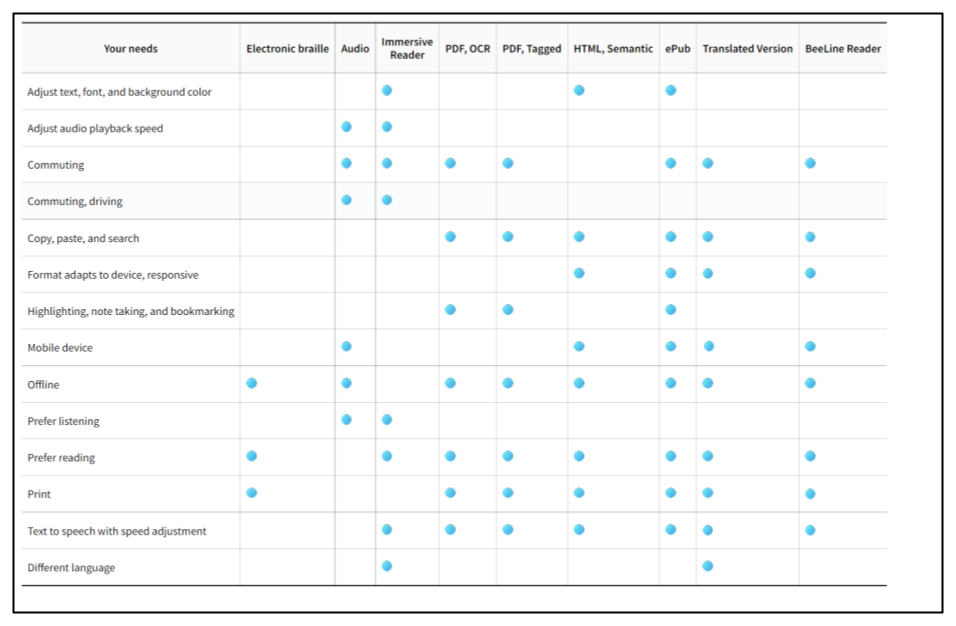The Ally plugin in Moodle helps to increase accessibility to course materials by providing alternative formats to uploaded course files, such as PPTs, PDFs, and DOCX files. These files are available using the Ally icon next to a file, and provide a number of different formats, depending on the type of file.
Accessing alternative formats
For each supported file that is uploaded to Moodle, the Ally plugin will add an A icon with down arrow to the right of the file to access alternative formats.
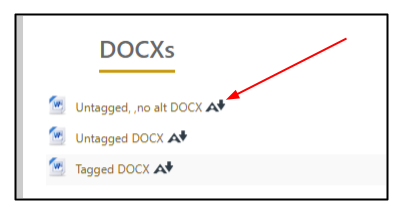
Clicking on the A will open a pop-up window listing a number of different formats from the list below. The list of available formats will differ, depending on the type of file. To download a file, select the radio button next to it and click on Download. If you are the first person to request this format, it may take a few minutes for the file to be prepared for download. The window can be exited without downloading by pressing on Cancel.
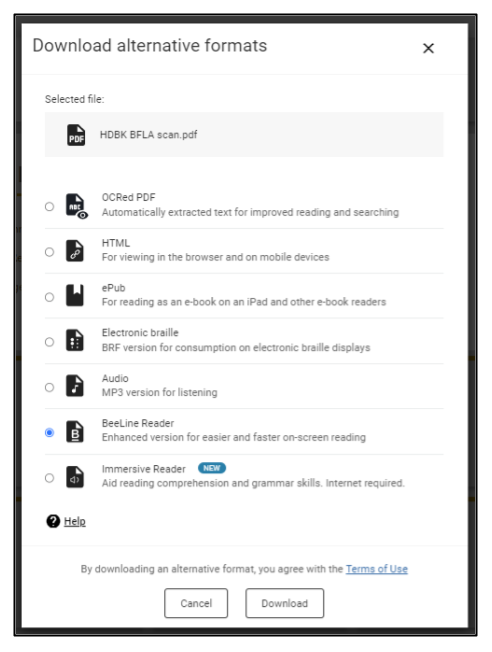
Disabled downloads
Occasionally, you may encounter the following screen when attempting to retrieve an alternative format. This indicates that downloads have been disabled for this particular file.
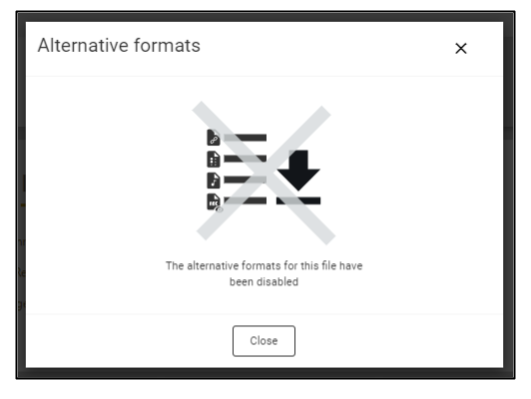
Ally alternative formats
Ally provides a number of different formats for uploaded files, depending on the type and style of the resource. The possible formats are summarized below. For a more detailed explanation of each format, visit this page on the Ally help site, or watch this video showing the different options available:
- OCRed PDF - Offered when a PDF is uploaded that has simply been scanned, and the text cannot be selected, and therefore not read by screen readers, Ally creates a version of the PDF with selectable/readable text.
- Tagged PDF - Available for non-PDF text files or PDFs that have readable texts, but have not been created with text that indicates various levels of structure, e.g. headings, table headers, figure labels, etc., Ally will interpret the text to create a document with tagged text.
- HTML - Text files are offered in an HTML download version that can be read offline on any device with a browser.
- ePub - Users can also download an ePub version of documents to be viewed on e-book readers, iPads as well as with software on computers. This format allows for easy manipulation of text size and color for easier reading.
- Electronic braille - This format can be downloaded for use with refreshable Braille displays for those with vision impairments.
- Audio - Texts may also be downloaded as a machine-read MP3 audio file that can be listened to for those with visual impairments or in conjunction with reading the text for better comprehension.
- BeeLine Reader - The BeeLine Reader version converts the document into a downloadable HTML file that uses blocks of color to break up texts for easier reading.
- Immersive Reader - Microsoft's Immersive Reader format highlights text line-by-line and one word at a time, synchronized with an audio track to aid with comprehension.
- Translated version - Users may be allowed to download an HTML version of the document that has been machine-translated into one of 75 available languages.
The following chart compares the various features of each of the alternative formats: