Panopto will typically record a video to the My Folder unless indicated in the Panopto recorder. This process can be used for moving videos out of the My Folder to a Course Folder, or for moving a video from one Course to another.
Moving a single video
To move a single video from one folder to another, click on the Settings button for the Panopto video.
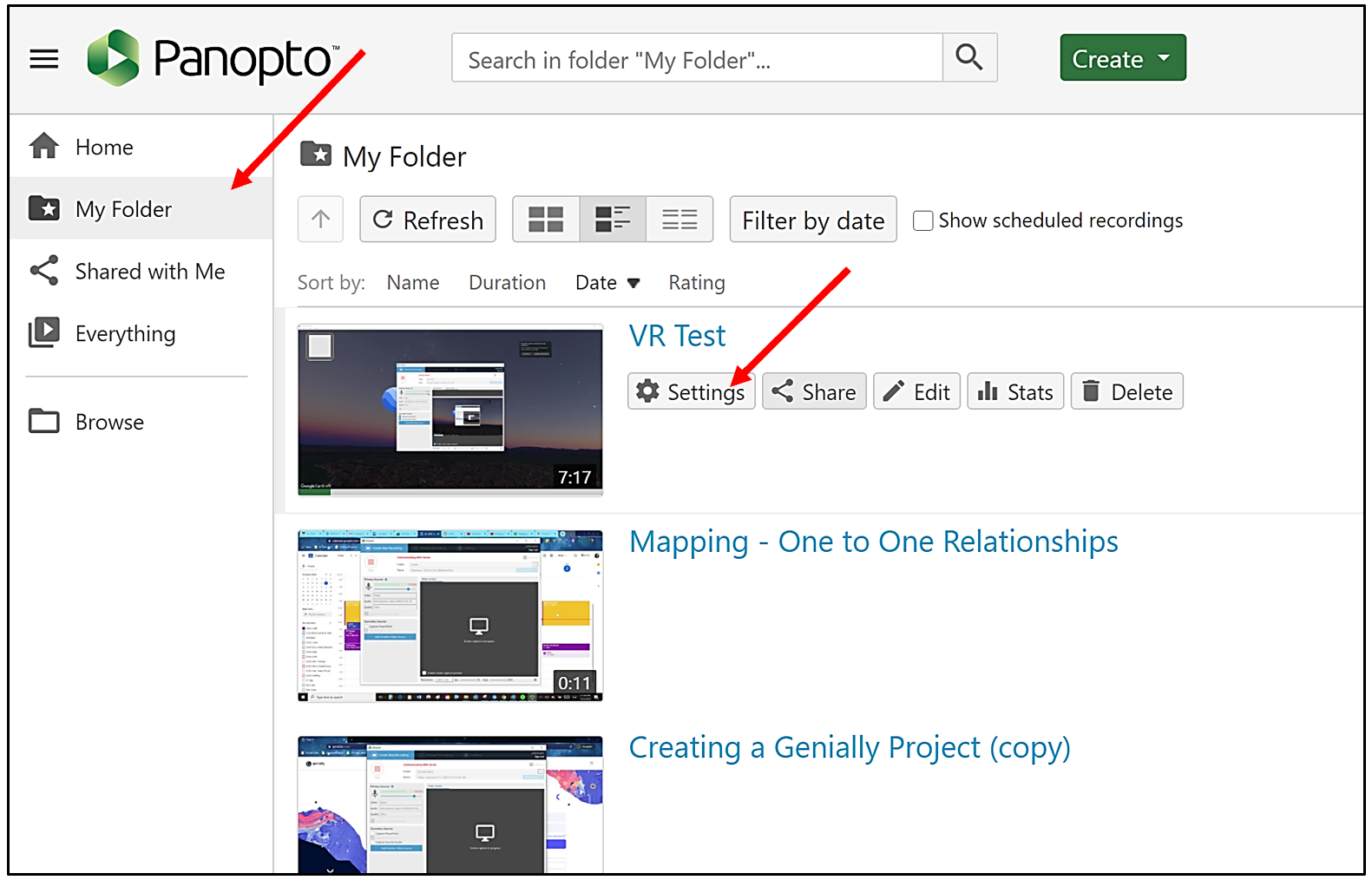
In the Overview tab, locate the Folder information for the video (Ex. My Folder). Click on the Edit link beside the folder name.

Expand the folder options - locate the dropdown menu for Moodle Courses (Ex. 2020-21 Courses) and click on the arrow to view course folders (you cannot click on a grayed-out folder name, but you can expand it using the arrow to show folders you do have permissions to view).

Locate the preferred course folder and select it. Click Save to update the video location.
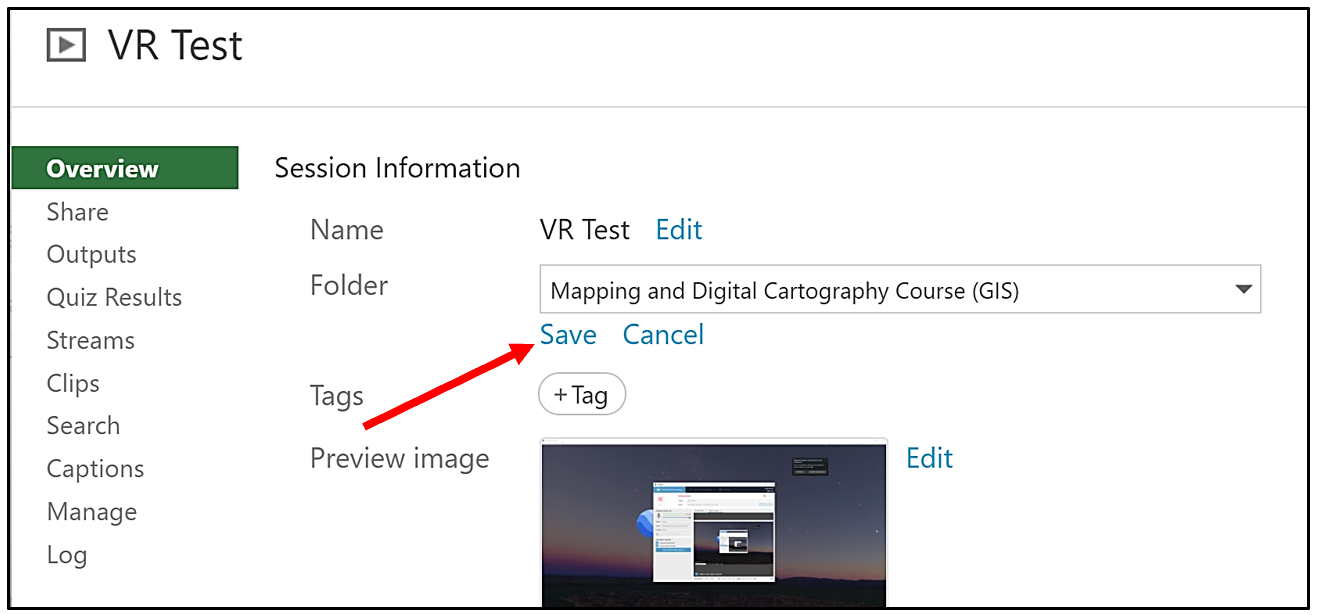

If viewing the Panopto Course Videos tool in Moodle - refresh the browser to see the video appear on the Moodle page.
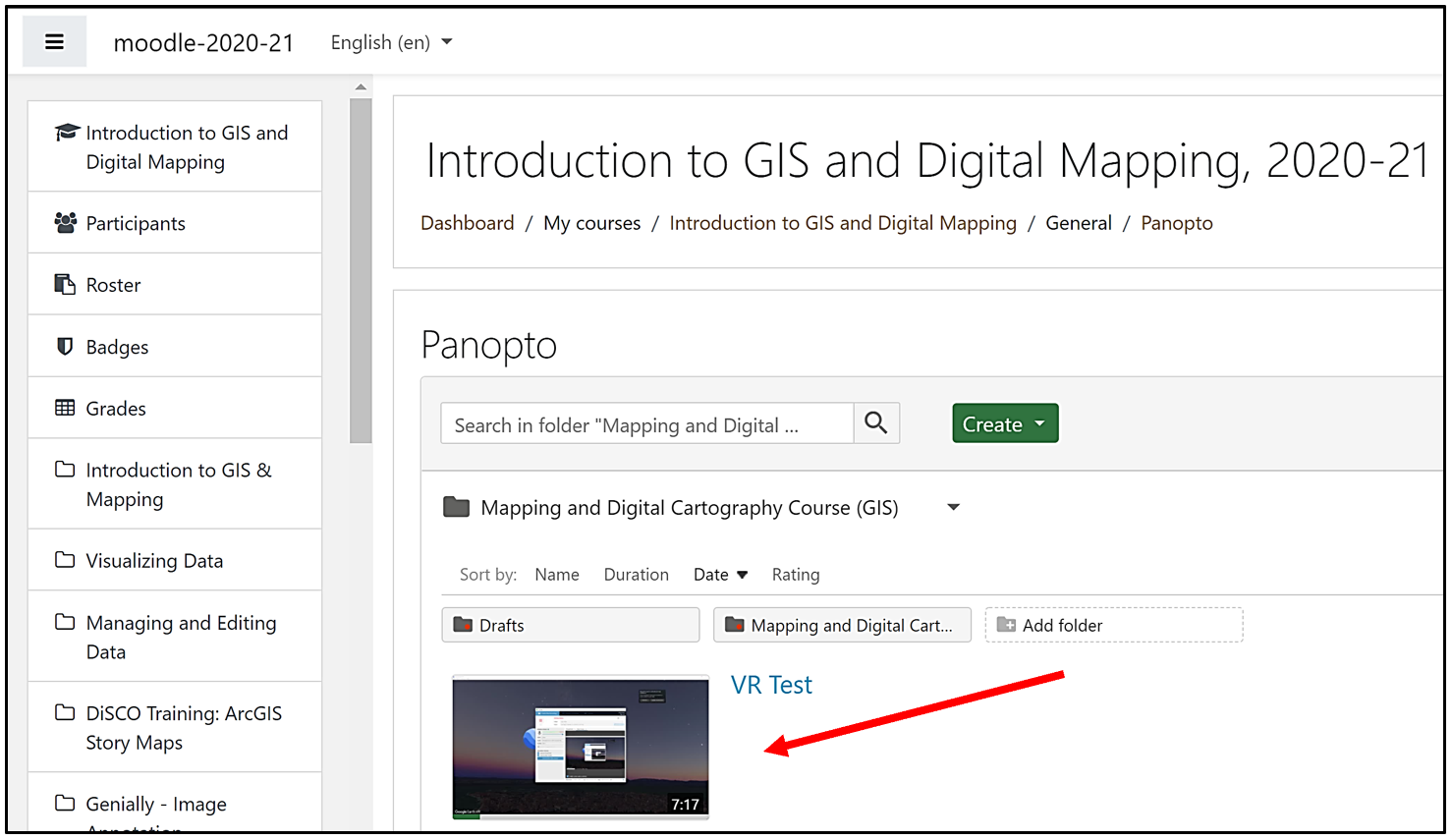
Moving several videos simultaneously
Panopto also allows you to select one or more videos and change their location using the Move button, as illustrated in this video that shows the process of moving recordings into a course folder. To do so first hover your cursor over one of the videos, which will cause checkbox to appear in the top left corner of the video thumbnail image. Once you select one video, a series of buttons will appear at the top of the page, underneath the folder title. Select any additional videos you wish to move, and then click Move to choose the name of the folder you want to move the recordings to.

From the pop-up window, open the folder menu with the down arrow, and then expand the desired course year folder by clicking on the arrow (you will not be able to click on the grayed out text) and choose your target directory.
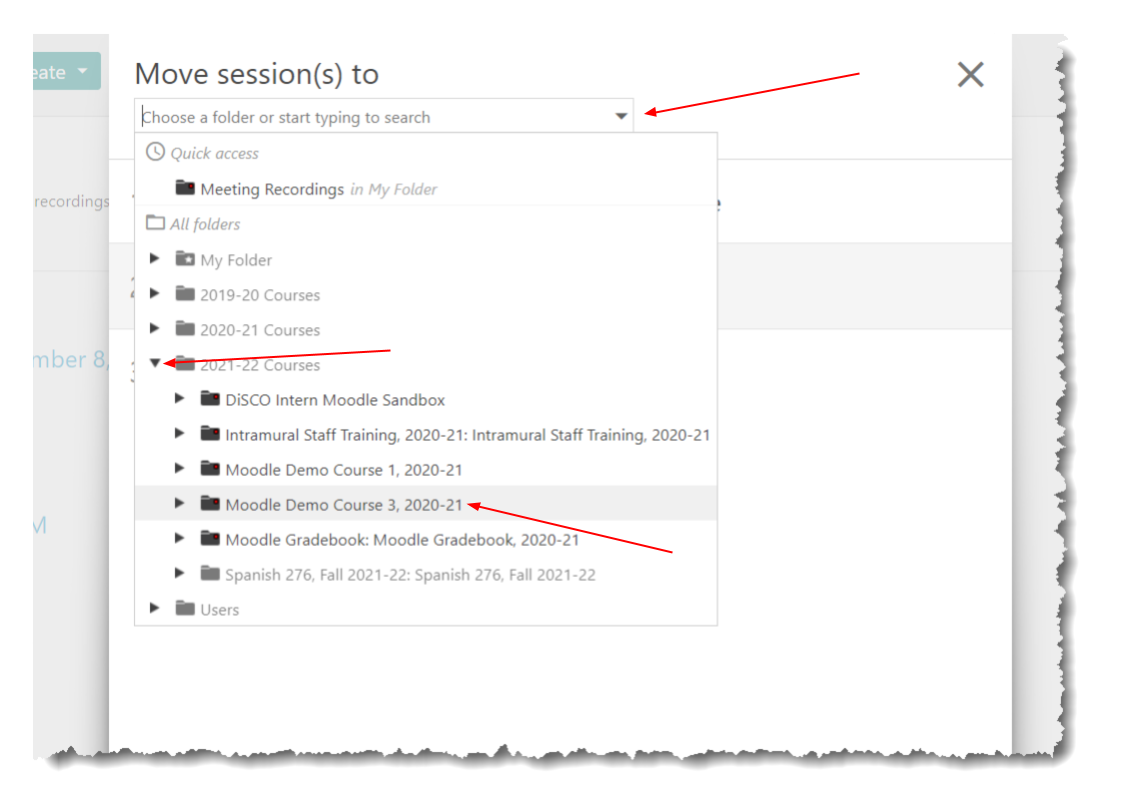
Any recordings in a Panopto folder will inherit the sharing settings of the enclosing folder. Course folders are automatically shared with the students in a Moodle course.