Zoom AI Companion
AI Companion is an AI-powered assistant that integrates with your Zoom meetings to offer features like real-time captioning, meeting summaries, and the option for users to make in-meeting queries like, "what action statements have been assigned?" or "have I been mentioned in this meeting?" While these features are AVAILABLE for Carleton Zoom users, by default, the AI Companion is NOT turned on for individual Carleton users.
Preserving host and participant privacy requires that all meeting hosts to be aware of their settings and then make decisions prior to hosting meetings. We recommend reviewing the Zoom AI Companion: Security and Privacy article before turning any of these features on for your own meetings.
Having reviewed the Security and Privacy article, individual users can follow the instructions below to toggle desired AI Companion features on or off for meeting they host. When enabled, the AI Companion "Sparkle" icon will appear in the meetings menu bar. If a meeting host has enabled AI Companion in their own personal settings, this Sparkle icon will also appear for all participants in any Zoom meeting with this host.

Enabling AI Companion:
The foundation for the Zoom AI Companion is within the Transcript and Closed-Captioned tools, which are generated using meeting audio. By initiating either Closed Captions or a Transcript, text is generated of your meeting. When the AI Companion is then enabled and visible for users, meeting participants can query and interact with the transcript using the AI Companion panel. Transcript generation also offers meeting summary capabilities, but the complete transcript is not preserved. The entire meeting transcript can be downloaded during the meeting [See #2, below], but once the meeting ends, a transcript is ONLY available for download through Panopto, if the meeting is recorded to the cloud.
The primary AI Companion features are in two Zoom Settings Locations: the AI Companion Tab & the Meeting Tab.
1. ZOOM SETTINGS:
To access and review available features and settings, Carleton users need to visit https://carleton.zoom.us and choose Sign In (This should initiate the Single Sign On/DUO process).
-
Click Settings.
-
Click Meeting (Advanced) and toggle on/off desired settings. Instructions in #2, below.
-
Click AI Companion and toggle on desired settings. Instructions in #3, below.

2. MEETING (ADVANCED) TAB to enable and disable TRANSCRIPTS
By default, transcripts may be generated in every meeting but must be initiated in-meeting by the host.* Hosts can accomplish this by clicking the Transcript icon in the in-meeting menu. Enabling this feature alerts participants that a transcript is being generated.

Once initiated, host and participants may search the transcript for meeting content, but they may only query the transcript if AI Companion is also enabled.
*Note: if the AI Companion is enabled for Meeting Summary with AI Companion or Allow Users to Ask AI Companion Questions About the Meeting, the transcript functionality automatically starts at meeting launch to allow for reliable AI functionality. Instructions for toggling those AI features on and off is also under #3, below.
- To remove the transcript option entirely from your meetings and menu bar, users can visit carleton.zoom.us > Settings > Meeting > In Meeting (Advanced) > Full Transcript and toggle that feature off.
- To allow participants to download captions and transcripts during a meeting, toggle that feature on.

Again, once the meeting is over, the transcript is no longer available to the host or participants. To save it, the host or users would want to click download during the meeting to retain the transcript. (Reminder, if the meeting was recorded to the cloud, the host is able to generate and download the transcript from his/her Panopto account.)
3. AI COMPANION TAB to enable interaction with TRANSCRIPT and manage SUMMARIES
By default, AI Companion features are AVAILABLE, but turned off for all users. To enable AI Companion for meetings you host visit carleton.zoom.us and click
1. Settings
2. AI Companion tab
3. Toggle on desired settings
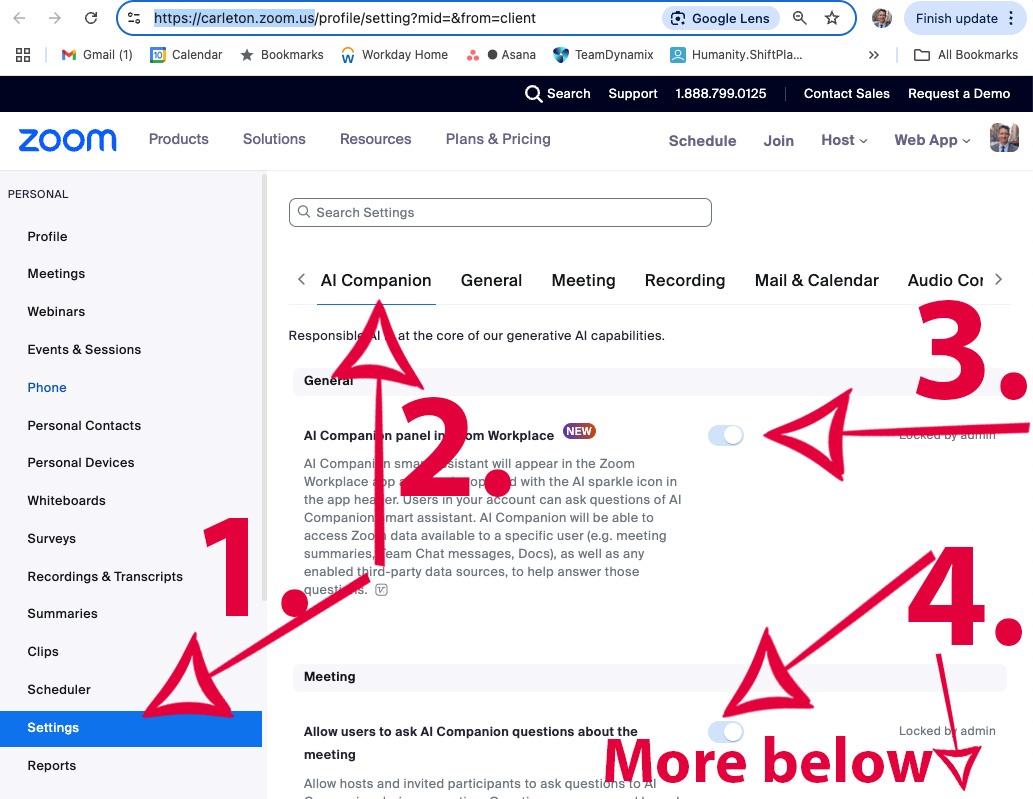
Note: toggling on any AI Companion feature will make the sparkle icon appear in your menu bar.
When the host turns on AI Companion, participants will see a pop-up indicating it’s been enabled.

Some of the more useful AI Companion settings include "Allow Users to ask AI Companion Questions" and "Meeting Summary with AI Companion."
-
Be aware: After toggling on Meeting Summary with AI Companion, Hosts should review and be attentive to these important subfeatures:
-
Turn on meeting summary automatically…
-
Send an email notification…and to whom.
-
Restrict Users from sharing summaries…
-
Automatically share summaries with…*
-
Retention: default, your Meeting Summaries will be deleted from the Zoom cloud after 30 days. Individual users may further reduce the number of days summaries will be retained by signing in at carleton.zoom.us > choosing Settings > AI Companion Tab > Auto Delete Meeting Summaries and change the time range. Emailed meeting summaries are not automatically deleted from email in-boxes.
*If your settings do not include sharing your summaries automatically, but you would like to locate and review or share one, sign in to your Carleton Zoom account. In the left column, select Summaries > locate the Summary you wish to share, and either
- Click the Summary's name > review or edit the summary > scroll to the bottom > click the Share arrow icon > enter the email of the person you want to receive the summary > click Share.
- Click the Share arrow icon > enter the email of the person you want to receive the summary > click Share.

ADDITIONAL AI COMPANION NOTES:
COMPREHENSIVE LIST OF ZOOM'S AI COMPANION FEATURES:
Zoom offers a comprehensive list of AI Companion features, here.
TO REMOVE AI COMPANION FROM YOUR MEETINGS ENTIRELY:
To remove AI Companion from your meetings entirely, users should visit https://carleton.zoom.us and choose Sign In (This should initiate the DUO process).
-
Click Settings
-
Click AI Companion tab and toggle OFF all desired settings.
REQUESTING A HOST TURN OFF AI COMPANION:
Participants are encouraged to take the following steps to request that AI Companion be turned off, if desired.

When this occurs, the host will see the following message. (Similar to requests about recording a Zoom meeting, we hope Carleton meeting hosts respect those wishes.)

DISABLING AI COMPANION ON THE FLY:
If the host has previously enabled AI Companion in their settings, the host may disable or adjust AI Companion during a live meeting by following these steps:
-
Click the AI Companion Sparkle Icon
-
Choose Stop AI Companion OR click the settings icon
-
Choose which settings to adjust
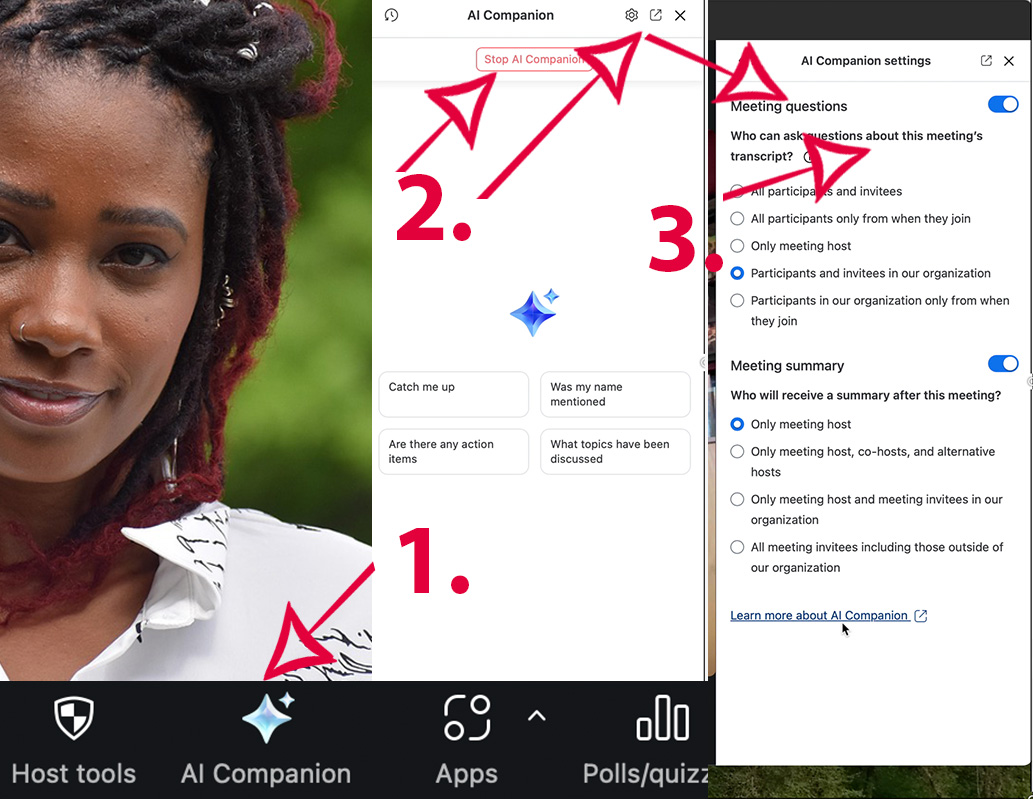
ENABLING AI COMPANION ON THE FLY:
Unfortunately, if the host does not have AI Companion enabled in their settings, they will be unable to enable it during a meeting. The host would need to return to their Zoom account settings, toggle on the desired AI Companion settings, and then end the meeting. When the meeting is restarted, the AI Companion will be present. It will also appear in every future meeting, so long as it remains enabled in the Zoom settings.
ADDITIONAL ZOOM MEETING PRIVACY FEATURES:
The Zoom AI Companion feature has been vetted through Carleton's Data Security process; users may wish to review Carleton’s Zoom AI Companion Security and Privacy article. Users can also review additional Zoom features and Meeting Security Reminders located in our Zoom Updates blog post.
Questions on Zoom and AI Companion can be directed to at@carleton.edu. Send feedback to ai-core-team.group@carleton.edu