OVERVIEW
Zoom Whiteboard allows collaborators in hybrid teams to capture ideas, processes, and concepts. These are persistent, expandable digital canvases that can be created, accessed, and shared before, during, and after meetings.


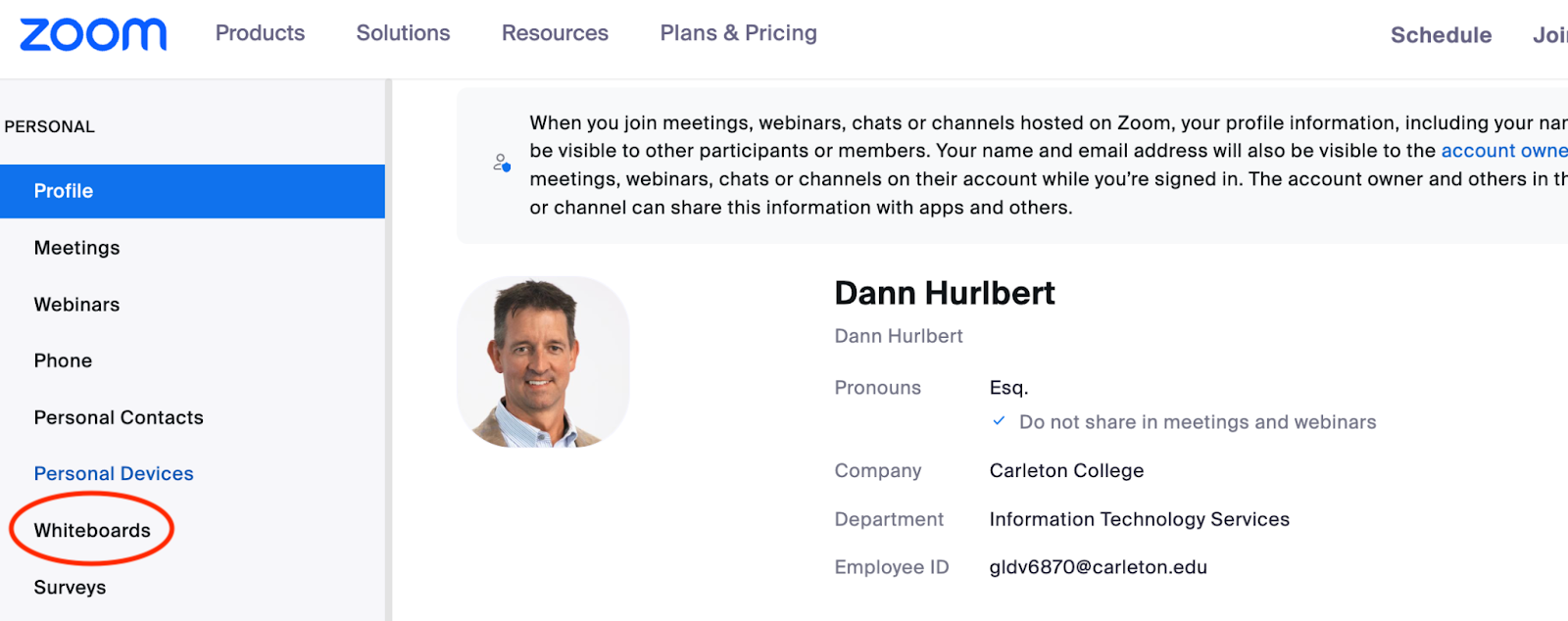
After clicking on an option to create a Whiteboard, you may receive the following prompt to either use Zoom Whiteboard or Classic Whiteboard. The new Zoom Whiteboard is different from the Classic Whiteboard which cannot be reused in future meetings and has limited functionality. We recommend using the new Zoom Whiteboard and clicking ‘Don’t show again’.
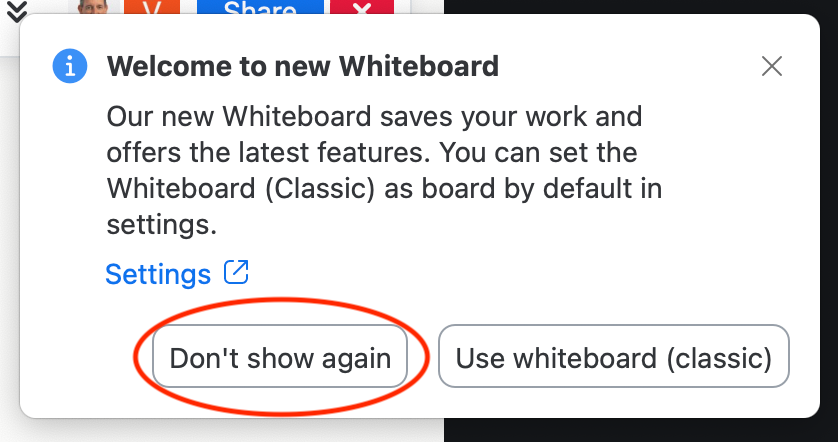
Visit these links for more information on getting started with Zoom Whiteboard.
How to create a whiteboard
How to customize the display name of a whiteboard
How to share a whiteboard
How to delete a whiteboard
Limitations for using the Zoom Whiteboard
Accessing Zoom Whiteboards
Users can access their Whiteboards during/after meetings from their Zoom account the same way they can be created. Visit the following link for more information.
Exporting Zoom Whiteboards to PDF
Navigate to your Zoom Whiteboard Dashboard, accessible through your installed Zoom App.
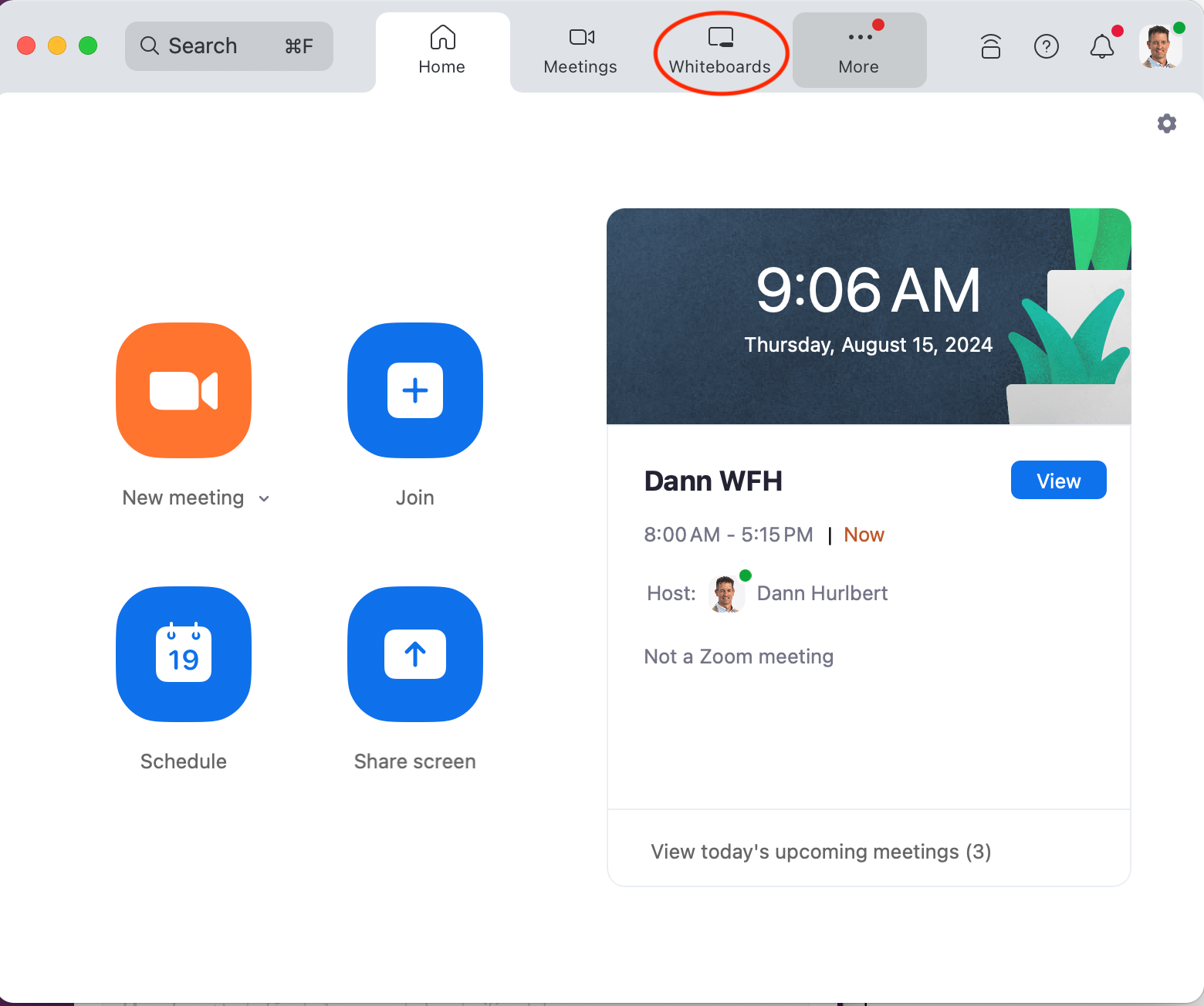
Click on the three dots (beside the Whiteboard you wish to export) > Open in Browser
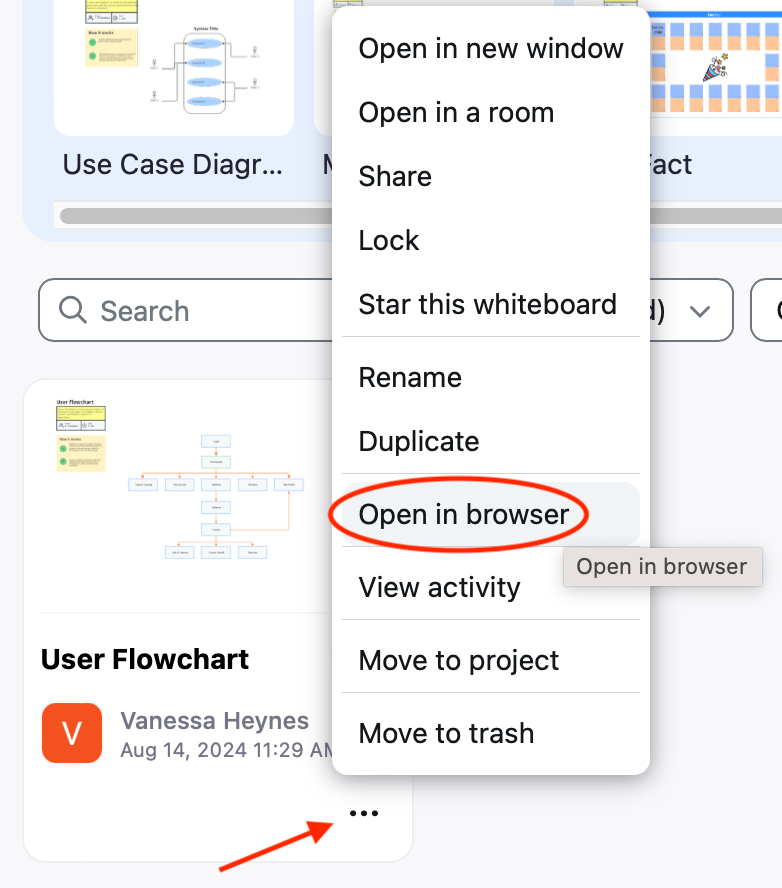
After opening your Whiteboard in a browser, click on the hamburger icon (beside the title of your Zoom Whiteboard) > Export > PDF.
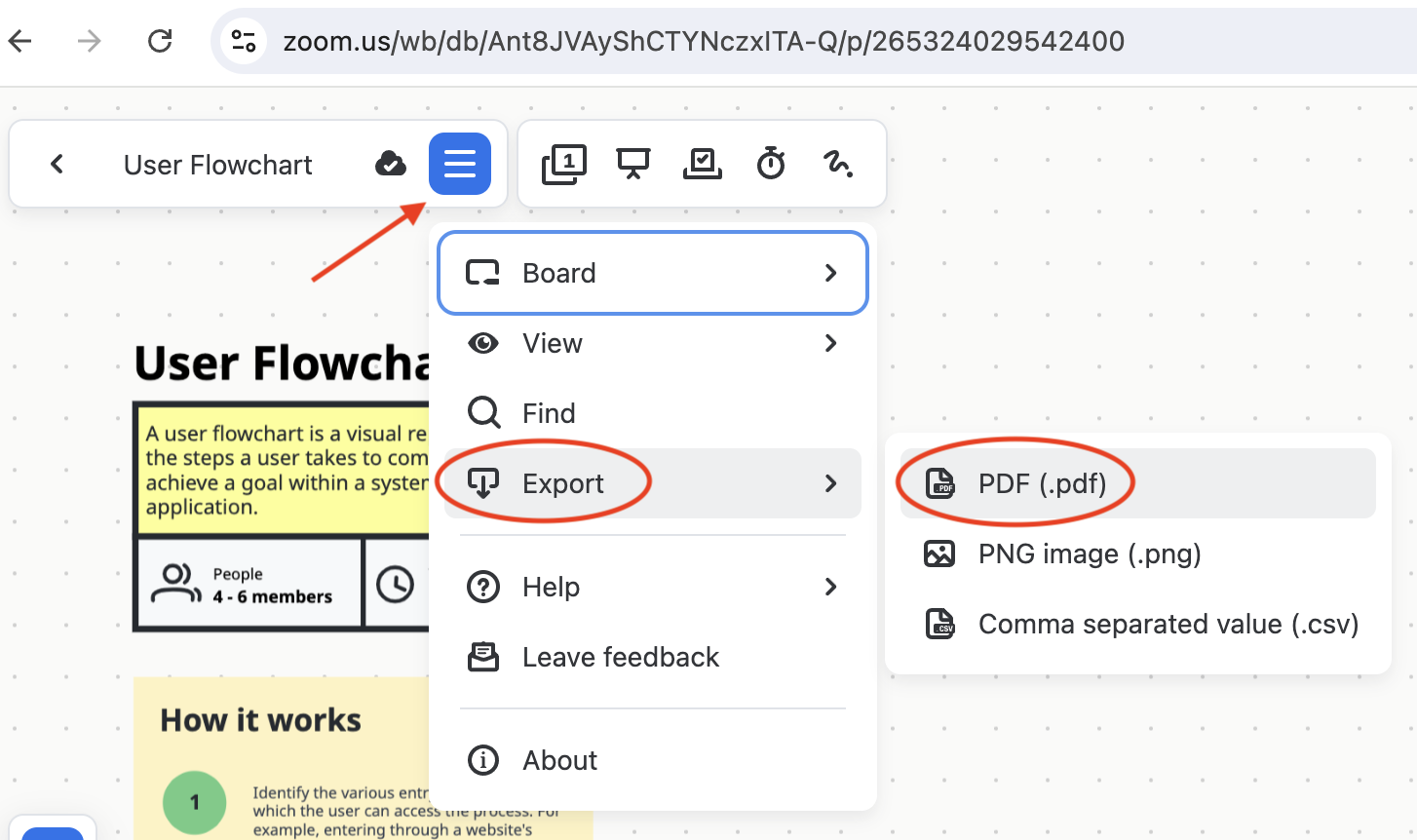
More Information: Managing whiteboards from the Zoom Whiteboard dashboard
WHITEBOARD FEATURES
Zoom Whiteboard offers various tools and features such as annotating, uploading images/files, and adding comments. Visit the following link to read more about all features offered.
Zoom Whiteboard Features
Whiteboard Templates
Zoom Whiteboard offers templates in categories such as Agile, Brainstorming and ideation, Design and Research, Icebreakers and Team Builders, Mapping and Diagramming, Meetings and Retrospectives, among others. Users also have the option to create custom templates. Visit the following link to learn more about templates.
Examples of Zoom Whiteboard’s builtin templates:

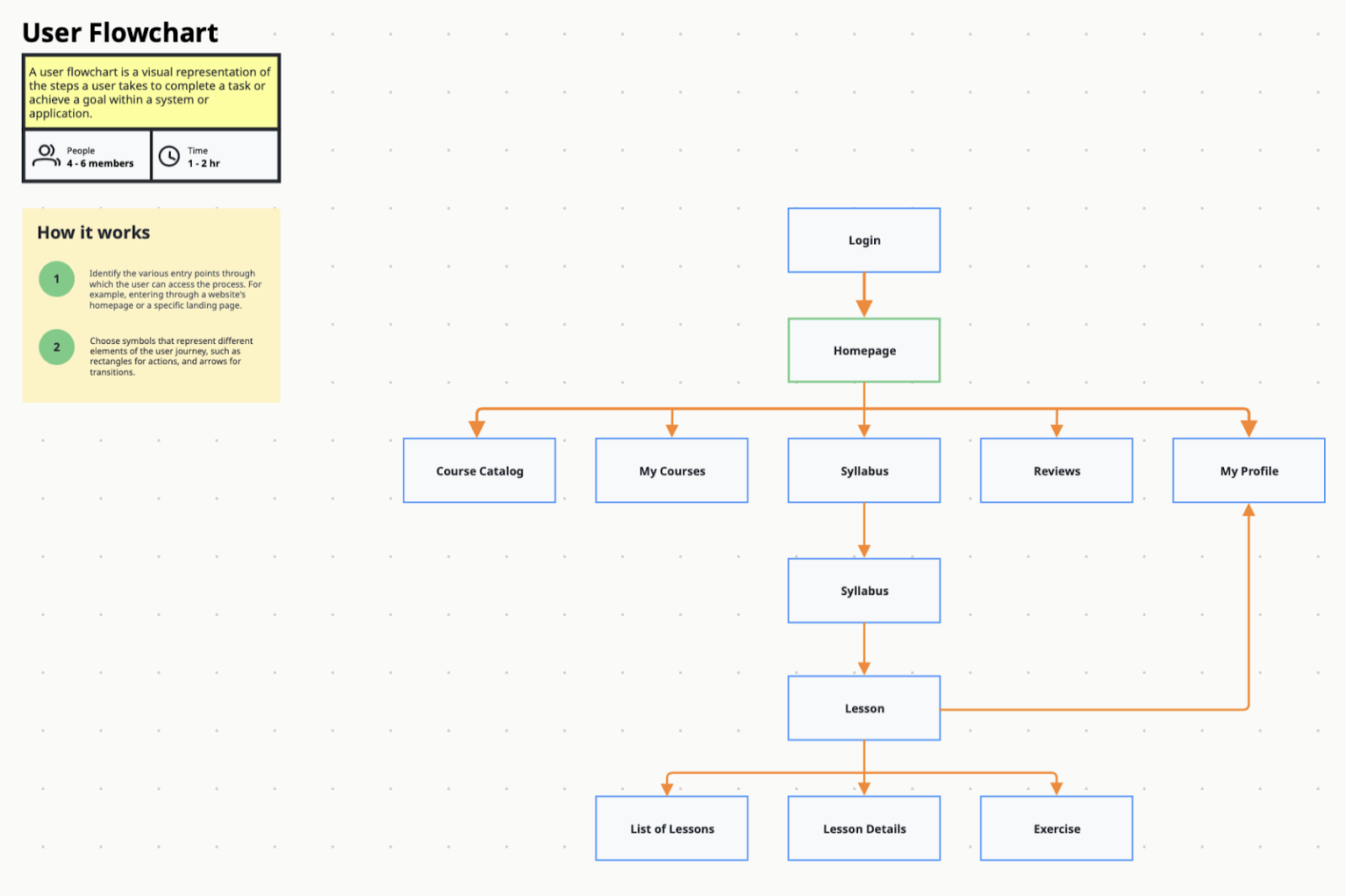
More information: Using Zoom Whiteboard Templates