You can install free SSL certificates through Let’s Encrypt. To get started, log into sites.carleton.edu and navigate to your cPanel.
Installing an SSL Certificate
Under the Security section, click the Let’s Encrypt icon.
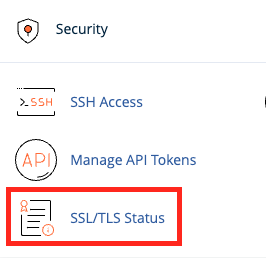
The interface will list all of your domains with those secured with a Let’s Encrypt certificate at the top.
To install a new certificate for a domain click the Issue button next to the domain name.
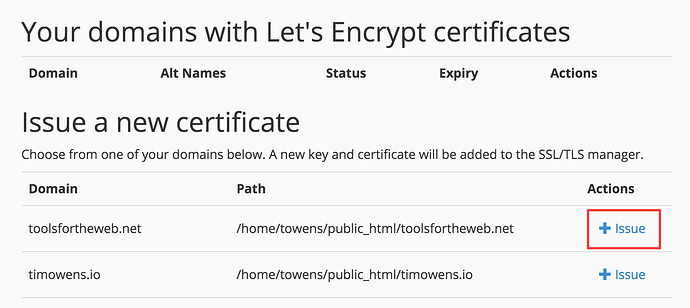
If you would like to use the same certificate for subdomains, like "www", check the box next to each one that should be secured.
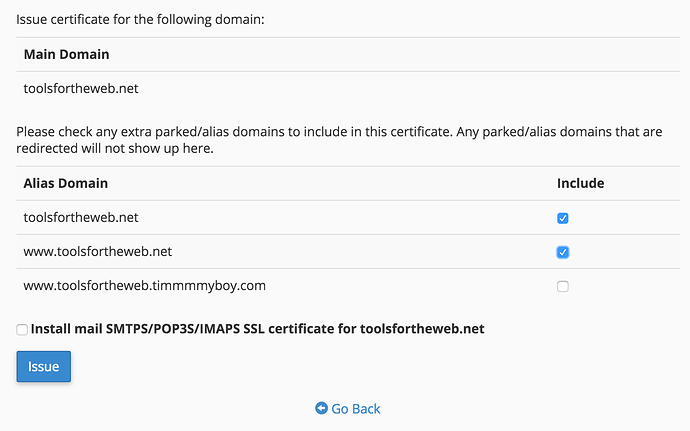
Once you’re ready to go, click the Issue button at the bottom of the page. If successful, the domain will be secured with a free TLS SSL certificate provided by Let’s Encrypt.
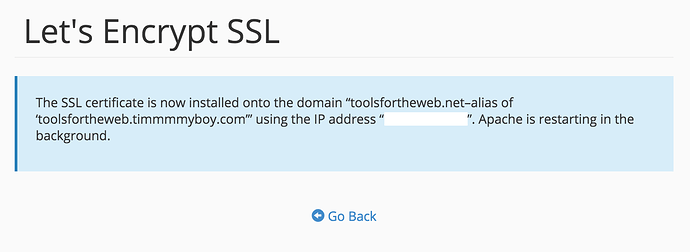
Wildcard Certificates
NOTE: Let’s Encrypt used to not permit the issuance of wildcard certificates however that is no longer the case. When issuing a new certificate, if a wildcard is needed, be sure to select the dns-01 option. You'll then have access to the Include Wildcard*? checkbox.

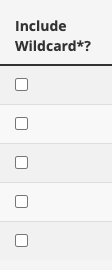
Troubleshooting
The Let's Encrypt HTTP Challenge Failed - This error can occur if the domain you are attempting to install an SSL certificate is not currently hosted with us. Let’s Encrypt attempts to verify domain records by reading a file placed in the root directory of the domain. If the domain is not resolving to our servers this test will fail.
Need Assistance?
If you are encountering problems or have any questions, please submit a ticket and an Academic Technologist can help you.
Acknowledgement
Created by Em Palencia, 4/3/23