After switching from the Submission phase, the workshop will be in the Assessment phase. There is nothing for the instructor to set up during this phase, the only item displayed in the checklist will be the link to Switch to the next phase and close the workshop off to further assessments, and initiate the Grading evaluation phase. During this phase, the instructor will be able to monitor participants progress in assessing their peers, and view the assessments made of and by participants.
Participant View

In the Assessment Phase, participants will see the Instructions for assessment, and - depending on settings and progress - Example submissions to assess, Assigned submissions to assess, or both. If one or more Example submissions were uploaded, and the assessment was set to be voluntary or to be done after their own submission, the link to assess the example submission(s) will be visible. If an example assessment was required before submission, only the list of assigned submissions will be visible. In the case that an example assessment is required after submission, but before assessing others' work, the link(s) to the submission(s) to be assessed will appear after the example submission is completed.
Once submissions have been assessed, participants will see a note that they have been Already graded, and the link will change to allow them to Re-assess the submission. This can be done as many times as they wish up until the close of the Assessment phase.
Teacher View
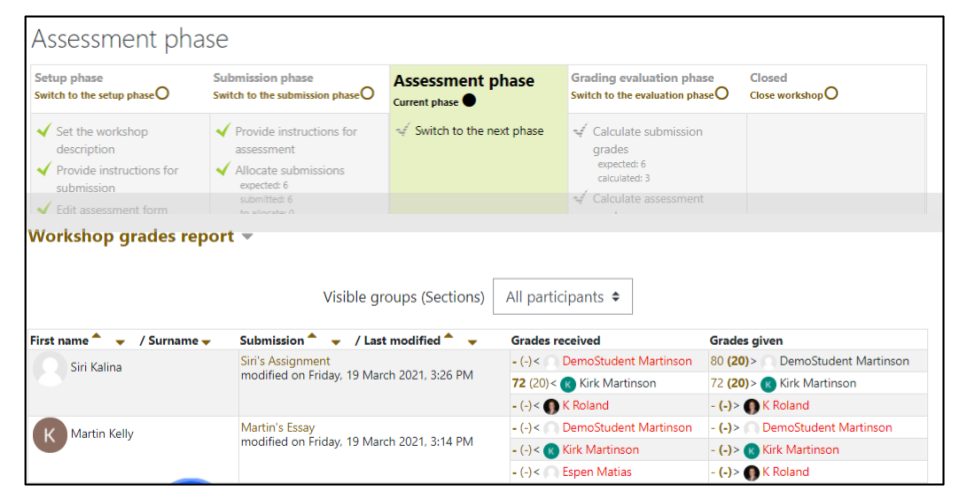
Instructors will see the Workshop grades report indicating the status of the assessments and the scores given. The grades report lists each participant, information about the the timing of the Submission, the Grades received for that participant, and the Grades given by that participant. Submissions that still need to be assessed are indicated by author names in red, while completed assessments are indicated in standard dark font color. To the left of each name is a greater than or less than symbol, pointing either towards the name indicating that the participant in that row is evaluating the given participant, or away from the name, meaning that the preceding grade has been given by that person to the participant. To the left are initially two hyphen placeholders for grades, the first for the assessment grade given or received by a participant, and a second in parentheses for the grade given to the assessment by the workshop. The second grade will be filled/shown in the Grading evaluation phase. Clicking on any of the grades will take you to that assessment to review it.
Once all assessments have been completed, or the deadline for assessing has been reached, clicking on Switch to the next phase from the Assessment phase list, or clicking on Switch to the evaluation phase under Grading evaluation phase list will advance the workshop to the grading phase. Once you have done this, no more assessments can be completed, although participants will still be able to see the submissions that they assessed or were to assess, but will not be able to modify any assessments.
Continue to Grading Evaluation Phase.