Body
With updates to Moodle and Zoom, preferred pronouns can now be added and displayed on profiles.
When adding pronouns to Moodle, make sure to access the most recent version of the Moodle server. You must also have the most recent version of Zoom installed in order to add pronouns in Zoom. Pronouns can only be added in the web browser version of Zoom.
Zoom Pro is not required in order to add pronouns - however, if you need Zoom Pro, contact the IT Helpdesk to request an account.
Adding Pronouns to Moodle
Log into Moodle and click on your Profile picture on the top right of the screen. Select Profile in the dropdown menu.

In the User details section, click on Edit profile.

Scroll down the screen and expand the Other fields section. In the Pronouns textbox, enter in any preferred pronouns and click Update profile.

In some cases, the browser may need to be refreshed for the pronouns to appear.
Add Pronouns to Zoom
Log into St. Olaf Zoom by clicking on the Google Button and using your St. Olaf account. On the top right of the screen, click on My Account.

On the left panel, make sure that Profile is selected. Click on the Edit link on the right side of the Profile page.

In the Pronouns field, add any preferred pronouns.
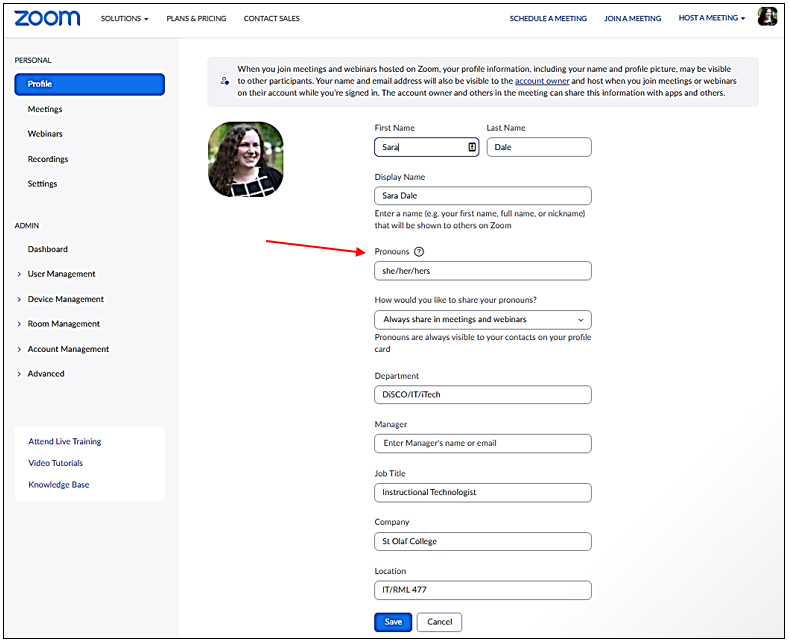
In the field for How would you like to share your pronouns?, select the preferred method for how the pronouns should be displayed in Zoom.

For additional information, see the Zoom article Adding and sharing your pronouns.