Body
It is often desired to create breakout rooms with pre-assigned groups before starting a Zoom conference. In order to ensure that participants are correctly place into these rooms, a few extra authorization steps are necessary, as outlined below.
Creating Pre-Assigned Breakout Rooms
When scheduling a meeting, you are given the option under Meeting Options to create Breakout Rooms in advance and add participants to them.
- Begin by scheduling a new meeting, or editing an existing meeting.
- Under Meeting Options, check the box next to Breakout Room pre-assign.
- Click Import from CSV (if you know that ALL participants are already registered as members of St. Olaf’s Zoom account, you can choose Create Rooms, but this is unlikely to be the case for most).


- In the pop-up window, click the download link.
- Open the downloaded CSV file (in Excel, or Google Sheets)
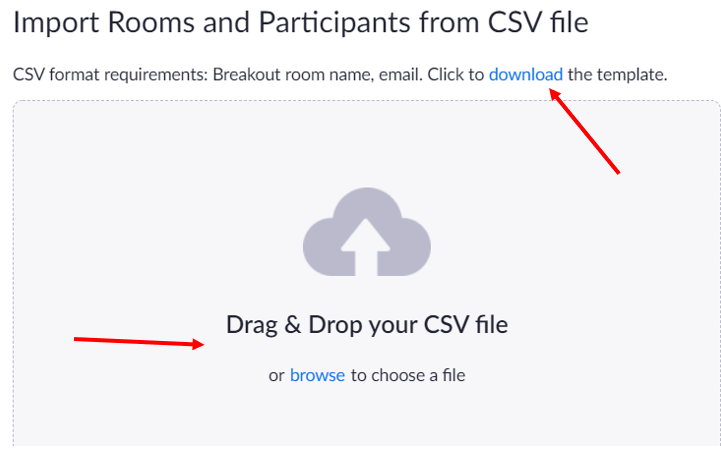
- Enter the email address and assigned room name for each participant and save the file (as a .csv file).
- Drag and drop the newly-created file to the pop-up window in Zoom (or click on “browse to choose file” and select it to upload the file).
- Zoom will verify your file and display the created rooms. Clicking on a room will show the email addresses of the assigned participants
- Continue editing the meeting as below.

Ensuring Students are Added to Breakout Rooms
After creating the Breakout Rooms, it is necessary to alter a few meeting settings to assure that students enter the meeting with the proper credentials and are added to the rooms.
- After creating Breakout Rooms, edit or continue editing the meeting
- Under Meeting Options, select Only authenticated users can join.
- In the drop-down list that appears, choose Sign in to Olaf Zoom.
- Save the meeting

Launching Pre-assigned Breakout Rooms
- Click on the Breakout Rooms option in the Zoom menu bar
- The Breakout Rooms window will open with pre-assigned breakout rooms and participants listed. Note: It is necessary to wait until all participants have joined the meeting before you're able to have Zoom recognize the pre-assigned participants.
- If you have participants join the meeting after this window has been opened and you don't see them listed in their pre-assigned rooms, select Recreate > Recover to pre-assigned rooms and this should grab the newly-entered participants and sort them into the proper room.

- Select Open All Rooms to send participants to pre-assigned breakout rooms. Note that if participants join the meeting after breakout rooms have been opened, they will NOT be added to their pre-assigned room, though you can manually add them to rooms at this point.
Note:
Requiring participants to be authenticated AND using the Zoom account corresponding to their St. Olaf email address will assure that they are logged in with the email address that corresponds to the one you entered in the pre-assigned Breakout Rooms list. Requiring this may cause some participants to see a message that their account has been “claimed” by St. Olaf. This is expected and they should accept the message and proceed to log in. (This occurs because we have set Zoom to add any accounts associated with a @stolaf.edu address to be added to our account. This allows them, for instance, to be added to a breakout room directly through the zoom.us interface, and not through a csv file in the future.)