The following instructions detail how to add participants to your course through Account Services. Adding participants here ensures that they will always be properly synced to Moodle and is the only way to add participants to the correct RStudio groups for courses using R. Additionally, adding participants this way will get them added to the Google course email alias (e.g. biology-246@stolaf.edu).
To add a participant this way, go to Account Services, at www.stolaf.edu/stobase, or easily accessed from the Faculty & Staff link at the top of stolaf.edu pages and clicking on Account Services under Computing on the Faculty/Staff page.
Once on the Account Service page, enter your Username and click Next>>
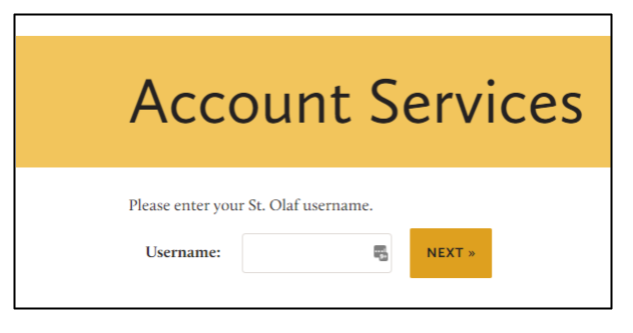
Click on the Sign in with Google button (and complete the Google sign-on process, if you are not already logged in) to continue to your Account Services home page.
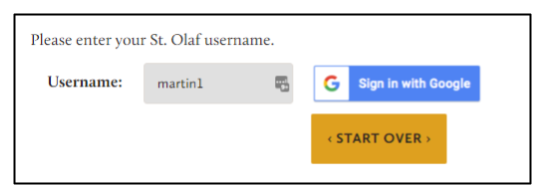
From this page, select Manage Google Groups link under Other Services.
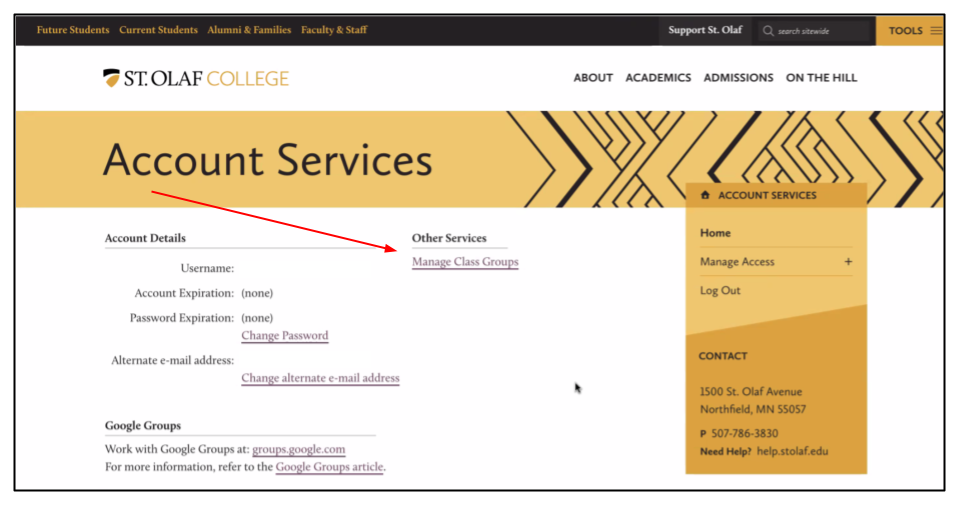
On the resulting page, you will see a list of your current and future courses. Click on VIEW/EDIT to continue to the class list page.
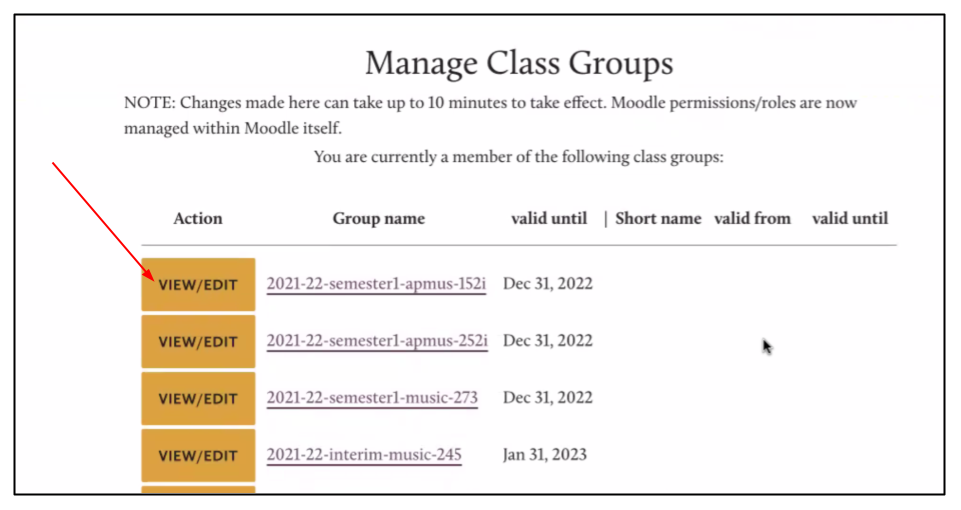
Scroll down this page to the section titled Others (manually added), and click on ADD NEW.
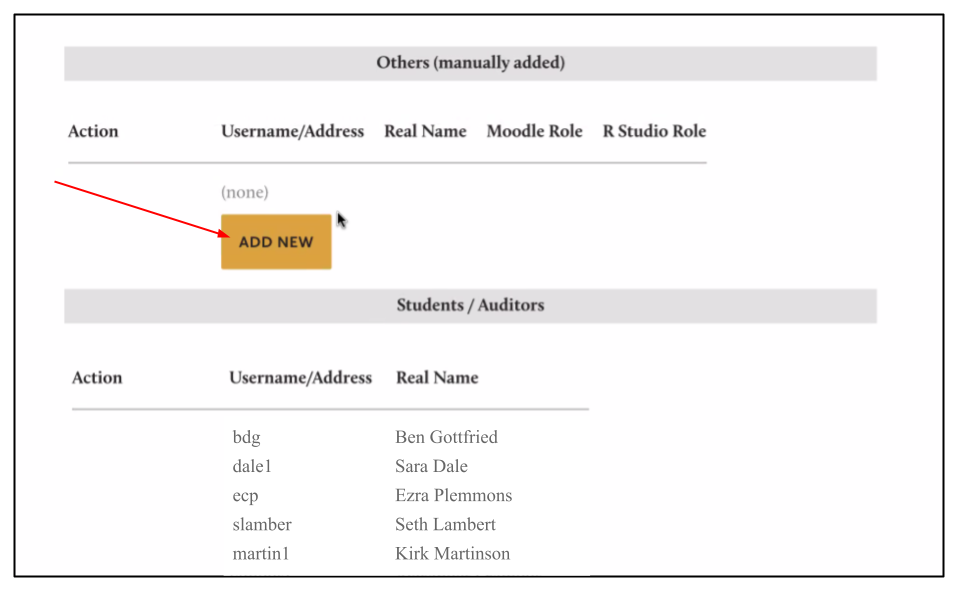
A field for Add member will appear, where you will enter the username/email of the person to be added.
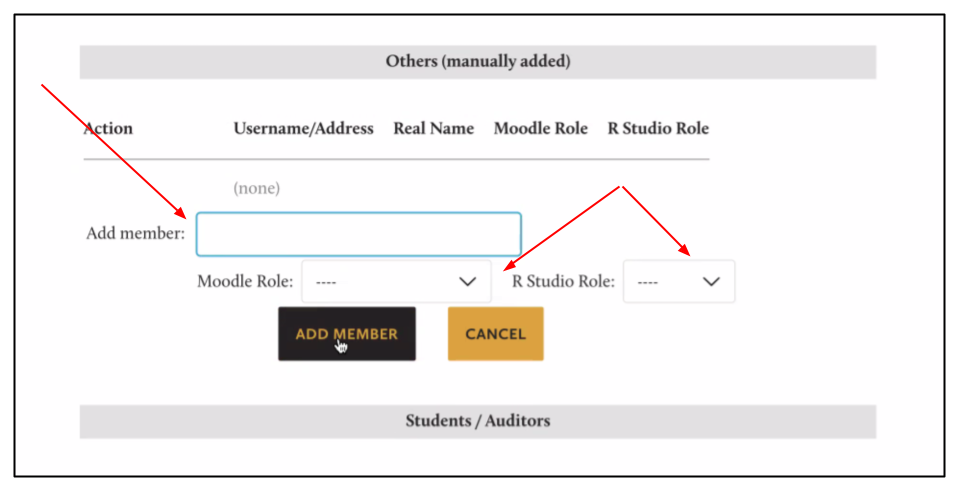
After selecting the participant from the list in the Add Member field, you will choose the correct role for them in Moodle, and optionally for R Studio, where applicable. For clarification on Roles in Moodle see the Moodle Roles and Permissions Knowledge Base article. For teaching assistants who will grade, TA/Grader is the correct choice, while Non-grading TA is more appropriate for adding a Supplemental Instruction (SI) assistant. For the R Studio roles, the only options are TA and Student.
Once all selections have been made, click on ADD MEMBER to complete the process.