In order to minimize costs for storing videos on the Panopto server, iTech schedules regular cleaning maintenance of Panopto videos. This process scans for videos that have not been viewed for a certain amount of time, as well as Zoom recordings older than 9 months. These videos are then archived for a time on the Panopto server, before they are eventually deleted. Archiving saves the college money by using cheaper storage, and offers a preliminary step to removing unnecessary videos before they are irretrievably lost.
Once videos have been archived, they will no longer appear by default in your home or course directories. Additionally, links to these videos will result in a message that the video is no longer available for viewing. However, Panopto does allow you view thumbnails and information about archived videos, as well as a button to retrieve these files out of the archive. Ideally, you will be able to tell from the thumbnail of the video, as well as the title, recording date, etc. whether or not you wish to keep a file or not. If you no longer need a video, no further action is required (or maybe retrieve and delete from archive as well?). If you are uncertain whether you want to keep an archived video, or if you wish to retrieve it for viewing, you may proceed to request retrieval of the video from the archive back into your directory.
Viewing archived videos in a folder
In each folder, in the menu list beneath the folder name, you will see two options with checkboxes, one to view scheduled recordings, and another to Show archived videos. Clicking on this box will toggle between a list of archived videos and active videos.
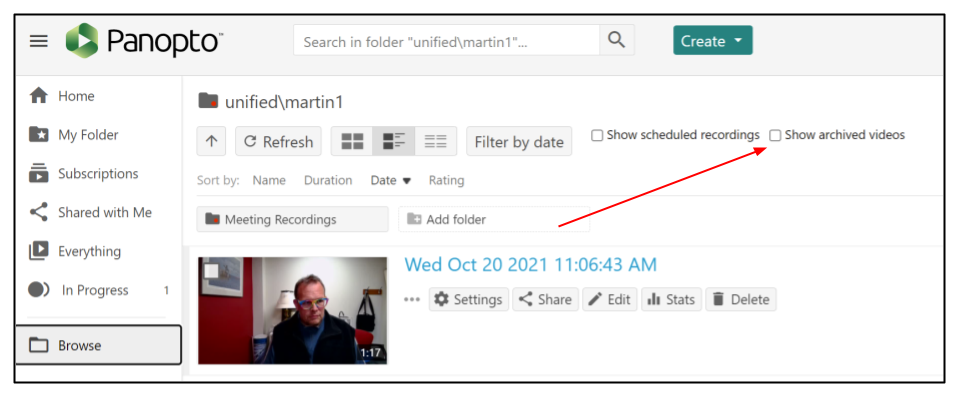
When archived videos are displayed, you will see a grayed out thumbnail of the video, it's title and, when hovering over it, a button to Restore from Archive. Clicking on the title or the thumbnail will display a larger view of the thumbnail, as well as the title and recording date, along with the option to restore the video.
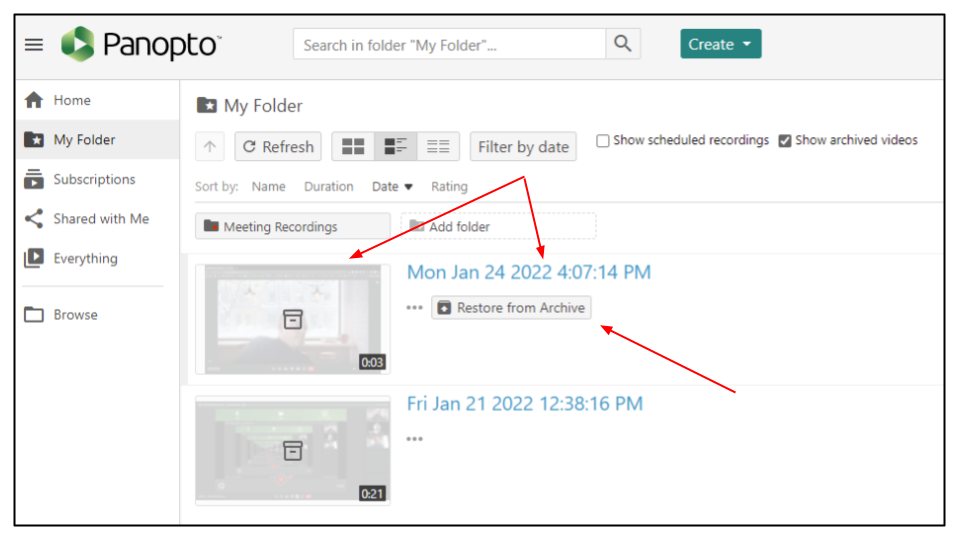
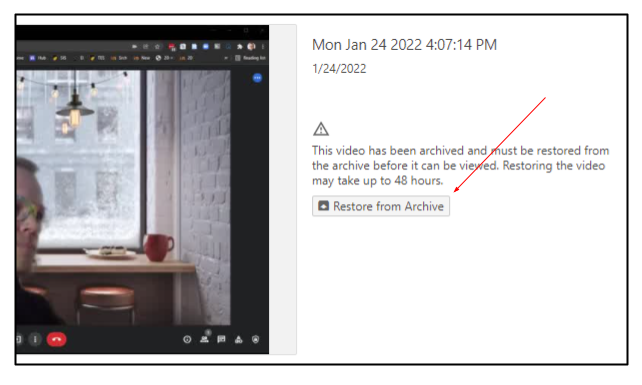
Restoring a video from the archive
Once a video has been archived, the content cannot be viewed until it is restored. This process can take up to 48 hours from the time of the request (but may take as little as a few minutes, depending on length and server traffic). One thing to note is that once a video is restored, it's "clock" is reset, and it won't be sent back to the archive until it's new view date reaches the archiving limit. Therefore, if you retrieve a video to determine whether you wish to keep it, and decide it is unneccessary, it is best to just immediately delete it in order to both keep your folders organized and to save us storage space and costs.
A video can be restored by clicking on the Restore from Archive button in the list of archived videos or on the archived videos preview page.
Clicking on the Restore from archive button from the folder will bring up a dialog box asking you to confirm the restoration, when clicking on the button from the video preview page, you will simply see the button replaced with the text Restore from archive initiated. In the archived videos view, you will see Restoration in progress underneath the video. Once the restoration is complete, it will appear in the list of active videos.