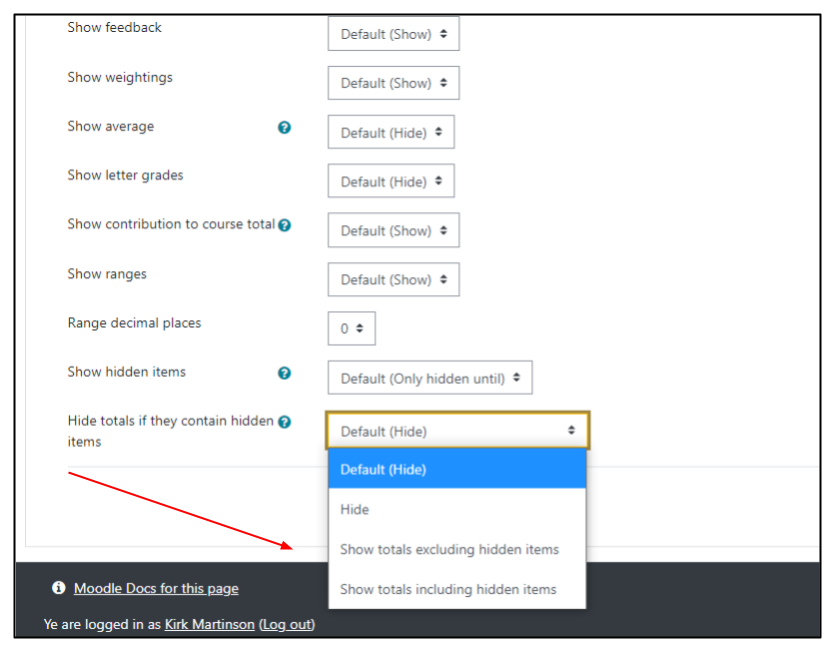If your course gradebook contains some hidden activities or grade items, it can cause the totals for their respective categories and the overall course grade to be hidden from students. In order to have course and category totals display when some items are hidden, a gradebook setting must be altered so that these totals are visible to students.
To change this setting, begin by choosing Grades from the Moodle left side menu.
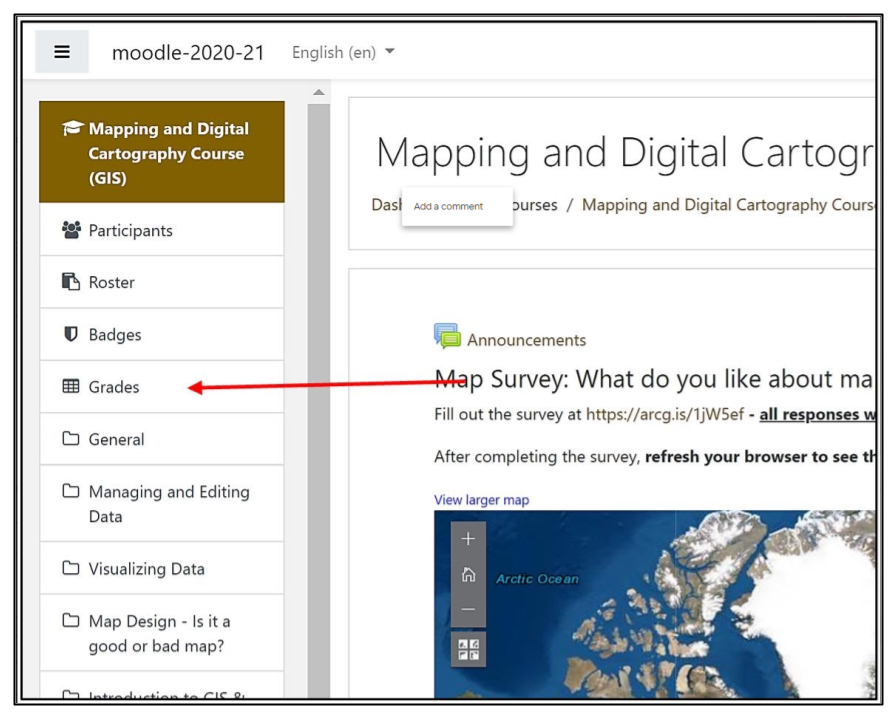
Once on the Grader report page, click on the drop-down menu at the top-center of the page (with the text Grader report) and select Course gradebook settings.
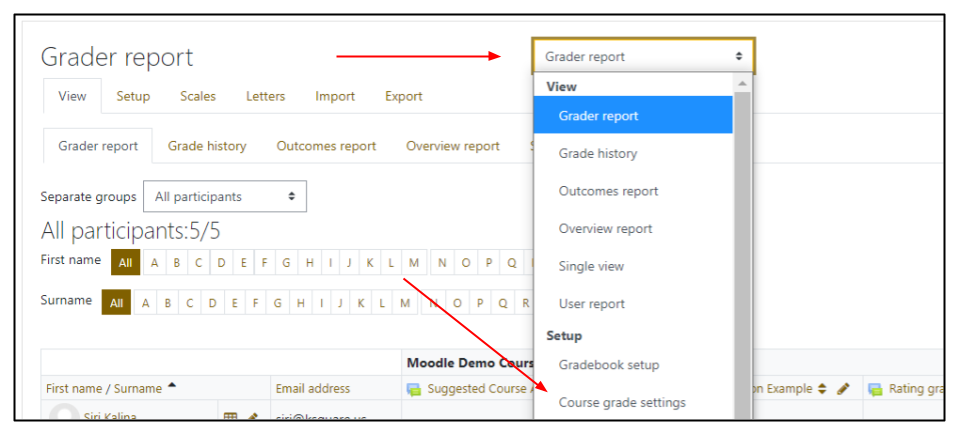
On the Course grade settings page, scroll down to the bottom to the last item, Hide totals if they contain hidden items. Expand the drop-down menu to display the options. Most teachers will want to choose Show totals excluding hidden items, which will calculate grades, ignoring those items which they have chosen to hide. If you wish to calculate totals including items that have grades, but you have chosen to keep hidden, then select Show totals including hidden items. Save changes, and now totals should be visible for your students in the User report.